SSL Certificates and Hosting: Ensuring Secure Connections
Have you ever wondered how some websites have a padlock icon next to their URL or start with HTTPS instead of HTTP? Have you ever noticed how some websites warn you that your connection is not secure or that hackers might steal your information?
These are all signs of whether a website has an SSL certificate or not. SSL stands for Secure Sockets Layer, and it is a technology that encrypts and secures the communication between your web browser and the website you are visiting. SSL certificates are digital documents that verify the identity and credentials of a website and enable it to run on HTTPS, which is a secure version of HTTP.
But why do you need SSL certificates, and how do they work? How do they protect your data and privacy online? How do they affect your website’s performance and SEO? And how can you get an SSL certificate for your website?
In this article, we will answer all these questions and more. We will explain what SSL certificates are, how they work, and why they are important. We will also show you how to choose and install an SSL certificate for your website and how to troubleshoot any issues or errors that might arise.
By the end of this article, you will have a clear understanding of how SSL certificates and hosting ensure secure connections on the web. You will also learn how to boost your website’s security, trust, and ranking with SSL certificates.
So let’s get started!
What are SSL certificates, and how do they work?
SSL certificates are digital documents that authenticate a website’s identity and credentials and enable it to run on HTTPS, which is a secure version of HTTP. HTTPS stands for Hypertext Transfer Protocol Secure, and it is a protocol that encrypts and secures the data transfer between your web browser and the website you are visiting.
When you visit a website that has an SSL certificate, your web browser will check the validity of the certificate and establish a secure connection with the website. This process is called an SSL handshake, and it involves exchanging public keys, generating session keys, and verifying the identity of the website.
Public keys are keys that are publicly available and can be used to encrypt data. Private keys are keys that are kept secret and can only be used to decrypt data. Session keys are temporary keys that are generated for each session and used to encrypt and decrypt data.
During the SSL handshake, your web browser will ask the website for its SSL certificate and public key. The website will send its certificate and public key to your browser. Your browser will then verify the certificate with the Certificate Authority (CA), which is a trusted third-party organization that issues and validates SSL certificates. If the certificate is valid, your browser will use the public key to encrypt a random piece of data and send it back to the website. The website will use its private key to decrypt the data and send it back to your browser. Your browser will then compare the decrypted data with the original data. If they match, it means that the website is authentic and trustworthy.
Your browser and the website will then use the random data to generate a session key, which will be used to encrypt and decrypt all the data that is exchanged during that session. This way, even if someone intercepts or eavesdrops on your communication, they will not be able to read or modify your data without knowing the session key.
Why do you need SSL certificates?
SSL certificates are essential for securing online communications, authenticating digital entities, and ensuring the privacy of a website or server. Here are some of the benefits of using SSL certificates:
- They protect your data from hackers and cybercriminals: SSL certificates encrypt your data so that only you and the intended recipient can read it. This prevents hackers from stealing or tampering with your personal information, credit card details, login credentials, or any other sensitive data that you send or receive online.
- They boost your trust and credibility: SSL certificates prove your identity to your visitors and customers. They show that you are who you say you are and that you care about their security and privacy. They also display a padlock icon next to your URL or a green bar with your company name if you have an Extended Validation (EV) certificate. These visual indicators reassure your visitors that they can trust you and do business with you.
- They improve your SEO ranking: SSL certificates also affect your search engine optimization (SEO) ranking. SEO is the process of improving your website’s visibility on search engines such as Google or Bing. Having an SSL certificate can boost your SEO ranking because search engines favor websites that use HTTPS over HTTP. This means that if your website has an SSL certificate, it will rank higher than websites that don’t have one.
- They enhance your performance: SSL certificates can also improve your website’s performance by enabling HTTP/2 support. HTTP/2 is a newer version of HTTP that offers faster loading times, lower latency, better compression, and more features. However, HTTP/2 requires HTTPS, which means that you need an SSL certificate to use it. By using HTTP/2, you can make your website load faster and smoother for your visitors.
How to choose and install an SSL certificate for your website?
If you want to get an SSL certificate for your website, you need to follow these steps:
Step 1: Choose a web host that supports SSL certificates
The first step is to choose a web host that supports SSL certificates and HTTPS. A web host is a service that provides space and resources for your website on a server. You need a web host to store your website files and make them accessible on the internet.
Many web hosts offer SSL certificates and HTTPS support, but not all of them are equal. You need to consider various factors such as:
- The type of hosting service (shared, VPS, dedicated, cloud, etc.)
- The amount of disk space, bandwidth, CPU, RAM, and other resources
- The compatibility with your website platform or CMS
- The availability of features such as backups, security tools, email accounts, etc.
- The quality of customer support and technical assistance
- The price and value for money
You can compare different web hosts based on these criteria and read reviews from other customers to make an informed decision. You can also check out our list of the best web hosting providers in 20231for some recommendations.
Once you have chosen a web host, you need to sign up for a hosting package that suits your website’s needs and budget. You will also need to register a domain name if you don’t have one already. Alternatively, you can transfer your existing domain name from your old host to your new host later.
Step 2: Choose an SSL certificate that meets your website’s requirements
The next step is to choose an SSL certificate that meets your website’s requirements and expectations. An SSL certificate is a digital document that verifies the identity and credentials of a website and enables it to run on HTTPS.
Different types of SSL certificates vary in terms of validation level, features, and price. You need to consider various factors such as:
- The level of trust and security you want to provide to your visitors and customers
- The number of domains or subdomains you want to secure with one certificate
- The amount of warranty and support you want to get from the CA
- The budget you have for buying an SSL certificate
You can compare different types of SSL certificates based on these criteria and read reviews from other customers to make an informed decision. You can also check out our list of the best SSL certificate providers in 2023 for some recommendations.
Some of the most common types of SSL certificates are:
- Domain Validation (DV) certificates: These are the simplest and cheapest type of SSL certificates. They only verify that you own the domain name that you want to secure. They are suitable for small websites or blogs that don’t handle sensitive data or transactions. They usually take a few minutes to issue and cost around $10-$20 per year.
- Organization Validation (OV) certificates: These are the intermediate type of SSL certificates. They verify not only that you own the domain name but also that you are a legitimate organization or business. They are suitable for medium-sized websites or e-commerce sites that handle personal information or payments. They usually take a few days to issue and cost around $50-$100 per year.
- Extended Validation (EV) certificates: These are the most advanced and expensive type of SSL certificates. They verify not only that you own the domain name and that you are a legitimate organization or business but also that you have passed a rigorous verification process by the CA. They are suitable for large websites or online businesses that handle sensitive data or transactions. They usually take a few weeks to issue and cost around $100-$500 per year.
Step 3: Install your SSL certificate on your web server
The final step is to install your SSL certificate on your web server. This step involves uploading your certificate files to your web server, configuring your web server settings, and updating your website settings.
To install your SSL certificate on your web server, you can use one of these methods:
- Use an installation tool provided by your web host or CA. Some web hosts or CAs offer installation tools that allow you to install your SSL certificate on your web server easily. For example, if you are using cPanel as your control panel, you can use the SSL/TLS Manager feature to install your SSL certificate.
Use an FTP client or a file manager tool. An FTP client is software that allows you to connect to your web server and transfer files between your computer and your web host. A file manager tool is a tool that allows you to upload and manage files on your web server. You can use an FTP client such as FileZilla or a file manager tool such as File Manager to upload your certificate files to your web server. You need to log in to your FTP client or file manager tool using the credentials provided by your web host, navigate to the folder where you want to store your certificate files and upload them from your computer.
- Use a manual method. If you prefer to install your SSL certificate manually, follow the instructions provided by your web host or CA. These instructions may vary depending on the type of web server and operating system you are using. You can find some common instructions for installing SSL certificates on different web servers here.
Whichever method you use, make sure that you install your SSL certificate correctly and check for any errors or warnings.
Conclusion
SSL certificates are essential for ensuring secure connections on the web. They protect your data from hackers and cybercriminals, boost your trust and credibility, improve your SEO ranking, and enhance your performance.
To get an SSL certificate for your website, you need to choose a web host that supports SSL certificates and HTTPS, choose an SSL certificate that meets your website’s requirements, and install your SSL certificate on your web server.
However, you still feel overwhelmed or need more clarification about the SSL certificate process. In that case, you can always seek professional help from experts who can handle the SSL certificate for you. Some web hosts or CAs offer free or paid SSL certificate services that can save you time and effort. You can also hire a freelance web developer or a web agency who can install an SSL certificate for you.
Whatever option you choose, make sure that you back up your website data before starting the SSL certificate process and test and troubleshoot your website after completing it.
We hope this article has helped you understand how SSL certificates and hosting ensure secure connections on the web. If you have any questions or feedback, feel free to leave a comment below.
Stay safe and secure! 😊
Frequently Asked Questions
Q: What is the difference between HTTP and HTTPS?
A: HTTP stands for Hypertext Transfer Protocol, and it is a protocol that defines how data is transferred between a web browser and a web server. HTTPS stands for Hypertext Transfer Protocol Secure, and it is a protocol that encrypts and secures the data transfer between a web browser and a web server.
The main difference between HTTP and HTTPS is that HTTP is not secure, while HTTPS is secure. HTTP sends data in plain text, which means that anyone who intercepts or eavesdrops on the communication can read or modify the data. HTTPS sends data in encrypted form, which means that only the intended recipient can read or modify the data.
Q: How do I know if a website has an SSL certificate?
A: You can know if a website has an SSL certificate by looking at its URL or address bar. If a website has an SSL certificate, it will have a padlock icon next to its URL or start with HTTPS instead of HTTP. For example, https://www.bing.com/ has an SSL certificate, while http://www.example.com/ does not have one.
You can also click on the padlock icon or the URL to see more details about the SSL certificate, such as the name of the website owner, the name of the CA, the validity period, etc.
Q: How do I get a free SSL certificate?
A: There are several ways to get a free SSL certificate for your website, such as:
- Use a web host that offers free SSL certificates. Some web hosts offer free SSL certificates as part of their hosting packages or as an add-on service. For example, Bluehost, Hostinger, and SiteGround offer free SSL certificates for all their hosting plans.
- Use a CA that offers free SSL certificates. Some CAs offer free SSL certificates as part of their mission to make the web more secure. For example, Let’s Encrypt is a non-profit CA that provides free DV certificates for anyone who owns a domain name.
- Use a CDN that offers free SSL certificates. A CDN (content delivery network) is a service that distributes your website content across multiple servers around the world to improve its speed and performance. Some CDNs offer free SSL certificates as part of their features or as an add-on service. For example, Cloudflare offers free DV certificates for all its users.
Whichever option you choose, make sure that you follow the instructions provided by your web host, CA, or CDN to install and activate your free SSL certificate.
Q: How do I renew my SSL certificate?
A: You need to renew your SSL certificate before it expires to avoid any interruptions or errors on your website. The process of renewing your SSL certificate depends on how you obtained it in the first place.
If you bought your SSL certificate from a web host or a CA, you need to log in to your account and check the expiration date of your certificate. You can then renew your certificate by paying the renewal fee or applying for a new one. You may also receive a reminder email from your web host or CA before your certificate expires.
If you got your SSL certificate from a web host, CA, or CDN that offers free SSL certificates, you may not need to renew your certificate manually. Some of these services offer automatic renewal of SSL certificates, which means that they will renew your certificate for you before it expires. You can check the settings or documentation of your service to see if they offer automatic renewal of SSL certificates.
Whichever option you choose, make sure that you install and activate your renewed SSL certificate on your web server.
Q: How do I fix SSL errors or warnings on my website?
A: SSL errors or warnings are messages that appear on your web browser when there is a problem with the SSL certificate or the HTTPS connection of a website. Some common SSL errors or warnings are:
- Your connection is not private
- This site is not secure
- Certificate error
- NET::ERR_CERT_AUTHORITY_INVALID
- NET::ERR_CERT_COMMON_NAME_INVALID
- NET::ERR_CERT_DATE_INVALID
These errors or warnings can be caused by various factors, such as:
- Your SSL certificate is expired, revoked, or invalid
- Your SSL certificate does not match your domain name or subdomain
- A trusted CA does not issue your SSL certificate
- Your web server is not configured properly for HTTPS
- Your web browser is outdated or has a bug
- Your network connection is unstable or compromised
To fix these errors or warnings, you need to identify and resolve the root cause of the problem. You can use one of these methods to troubleshoot and fix SSL errors or warnings:
- Check the validity and details of your SSL certificate. You can use a tool such as SSL Checker to see if your SSL certificate is valid, matches your domain name, and is issued by a trusted CA. If your SSL certificate is expired, revoked, or invalid, you need to renew it or get a new one. If your SSL certificate does not match your domain name or subdomain, you need to get a new one that covers all the variations of your domain name. If a trusted CA does not issue your SSL certificate, you need to get a new one from a reputable CA.
- Check the configuration and settings of your web server. You can use a tool such as SSL Server Test to see if your web server is configured properly for HTTPS. If your web server is not configured properly for HTTPS, you need to adjust the settings or contact your web host for assistance.
- Check the version and settings of your web browser. You can use a tool such as What Is My Browser to see if your web browser is up to date and supports HTTPS. If your web browser is outdated or has a bug, you need to update it or switch to another browser. If your web browser has some settings that interfere with HTTPS, you need to change them or reset them to default.
- Check the status and security of your network connection. You can use a tool such as Speedtest to see if your network connection is stable and fast enough for HTTPS. If your network connection is unstable or slow, you need to improve it or switch to another network. If your network connection is compromised by malware or hackers, you need to scan and clean your device or use a VPN (virtual private network) service.
- Whichever method you use, make sure that you clear your browser cache and cookies after fixing the problem. This will ensure that your browser loads the latest version of your website and its SSL certificate.

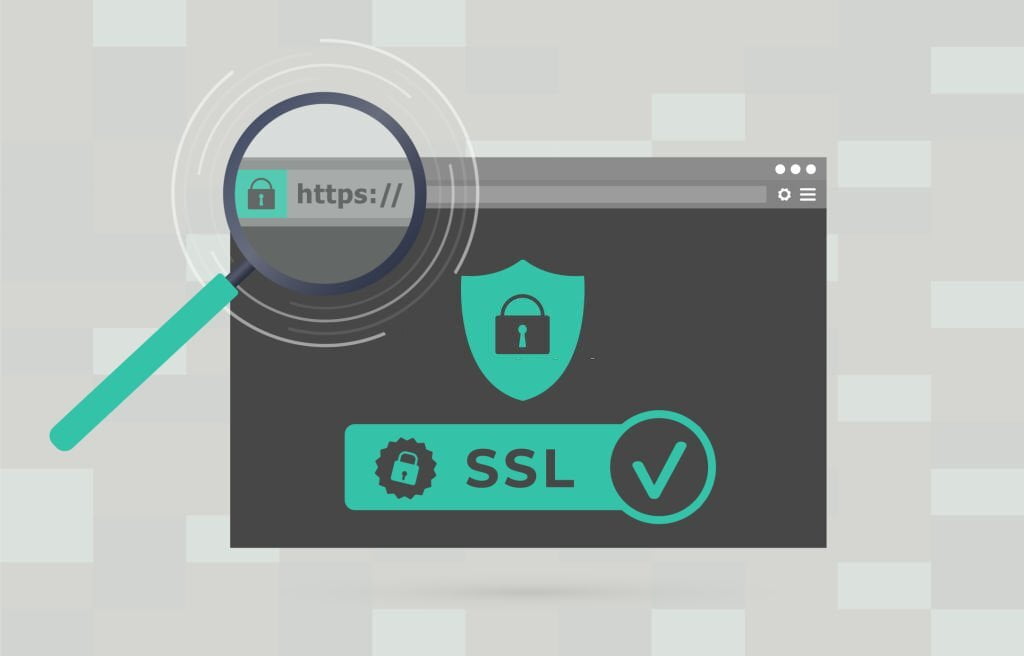



0 Comments